
Libraries Directory Home • Online Guide • A to Z
 |
The Libraries Directory 50th Edition Libraries Directory Home • Online Guide • A to Z |
Setting Search Parameters • The Index List • Viewing the Results
The main window of the Libraries Directory application includes a set of Search and Browse tools on the left-hand side of the window. You can use these to browse the contents of the search indexes, and to perform simple searches based on the index item that you select.
You can resize the Search and Browse tools to increase the visible width of the index list. Hold the mouse cursor over the right-hand edge of the frame, and then click and drag when the cursor turns into a horizontal arrow. The tools can be resized up to half of the width of the main window. The tools can also be hidden using the Search/Browse Tools option in the View menu.
For more advanced search options, see Advanced Searching.
First, set up the parameters for your search. These will determine the range of entries to be included in the search, and the index values which will be displayed:
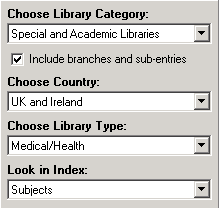
| 1. |
Select the category to search in (choose any one category or choose all of them). |
|
|---|---|---|
| 2. |
Select whether or not to include branches and sub-entries in your search. Tick the check-box to ensure that branches and other sub-entries are included in the search results, and that references to them are included in the index list. Untick the check-box to exclude them and to concentrate your search on main entries. |
|
| 3. |
Select the country to search in (choose United Kingdom, Ireland or both). |
|
| 4. |
Select the type of library or institution to search for (choose any one type or choose all of them). |
|
| 5. |
Select the index of library or institution to search for (choose any one index). |

When you have chosen the general parameters for your search, click on the List Index Values button to display a list of the index values corresponding to your selected parameters:
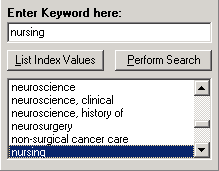
Please note that if you change the parameters of your search (e.g., by selecting a new category or by changing the selected index), you will need to click the List Index Values button again to refresh the index list.
Index values are listed alphabetically. To browse the index values, scroll up and down the list. You can also type a search term into the Enter Keyword Here box - the index list will automatically move to the closest matching value.
Some of the longer index values may not be fully visible within the width of the index list. To view them in full, you can either resize the Search and Browse tools to increase the width of the index list, or you can click on the index value and see it displayed in full in the Status Bar at the bottom of the main window.
To select a search term, click on an index value or type the search term into the Enter Keyword Here box. You also use pattern-matching wildcard characters in your search term:
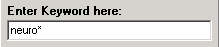
Use ? (question mark) to represent any single character, and use * (asterisk) to represent any combination of characters.

To search for entries matching your chosen search term, either press the Enter key or click on the Perform Search button. A Search Results page is then displayed in the main window:
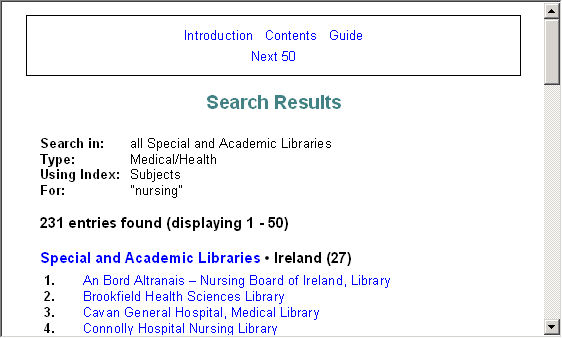
Search results are listed by category and country, with individual entries arranged alphabetically by name. Each page of results lists up to 50 entries. Links to the Next and Previous pages of results are included at the top and bottom of each page.
There is no maximum number of search results that can be displayed. However, if your search returns more than 1,000 results, a warning dialog will appear, allowing you to cancel your search and try again using narrower search parameters.
To go to an entry, simply click on its name.
See Also

About the CD-ROM
How the Directory is Indexed
How the Entries are Organised
Finding Your Way About
Advanced Searching
Using the Menus
Setting Your Own Options
Other Facilities
James Clarke and Co Ltd
PO Box 60, Cambridge, CB1 2NT, England
Tel: +44 (0) 1223 350865 Fax: +44 (0) 1223 366951
email: publishing@jamesclarke.co.uk