
Libraries Directory Home • Online Guide • A to Z
 |
The Libraries Directory 50th Edition Libraries Directory Home • Online Guide • A to Z |
Upgrading • Security • Email • Internet
The Libraries Directory has a number of security and other settings that you can set using the Options dialog. To open the dialog, select Options from the View menu.
If you are upgrading to the Marketing Version from the Reference Version of the application, then you can enter the password to unlock the mailing list facilities here:
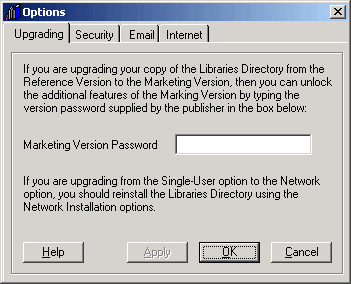
You can restrict access to certain settings and facilities by setting a security or administrator password in the Options dialog:
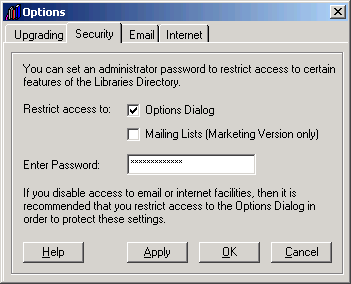
This is primarily to protect the settings in the Options dialog itself, especially the settings that enable or disable email and internet access. If you are using the Marketing Version, then you can also restrict access to the mailing list facilities.
Tick the check-box for each facility you wish to protect, and then enter a password in the text box provided. The password can be any combination of alphanumeric characters, and is case-sensitive. If you are using the Network License, then you will have to set the password separately on each workstation on which the application is installed.
When a user clicks on a formatted email address, the application will open a New Message window with the computer's default email program. If you wish to disable this facility (e.g., if the application is installed on a public-access computer), untick the Enable email... check-box. To re-enable the facility, just tick the check-box again:
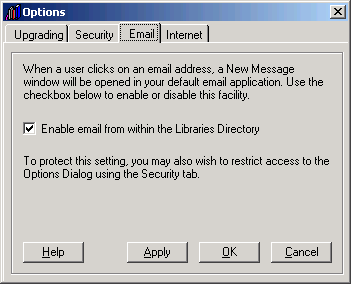
If you disable email access, it is recommended that you set a security password for the Options dialog, in order to prevent unauthorised users from re-enabling it.
You can use the Options dialog to enable or disable internet access from within the application, and set the web browser on which web pages are to be displayed:
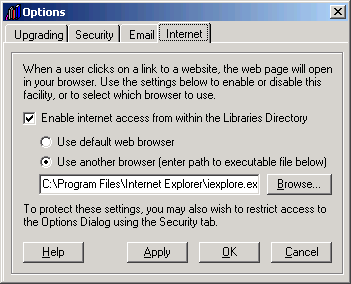
When a user clicks on a formatted internet address, the application will try and open the computer's default web browser and navigate to the specified web page. If you wish to disable this facility (e.g., if the application is installed on a public-access computer from which internet access is limited or disallowed), untick the Enable internet... check-box. To re-enable the facility, just tick the check-box again.
If you disable internet access, it is recommended that you set a security password for the Options dialog, in order to prevent unauthorised users from re-enabling it.
To use a web browser other than your default, select the Use another browser option, and set the path to your alternative browser's executable file. Either enter the full path (including drive and directories) into the text box provided, or click on the Browse button and select the file using the Select Web Browser dialog box. To switch back to using your default browser, select the Use default web browser option.
See Also

About the CD-ROM
Finding Your Way About
Simple Index Searches
Advanced Searching
Using the Menus
Other Facilities
James Clarke and Co Ltd
PO Box 60, Cambridge, CB1 2NT, England
Tel: +44 (0) 1223 350865 Fax: +44 (0) 1223 366951
email: publishing@jamesclarke.co.uk