
Libraries Directory Home • Online Guide • A to Z
 |
The Libraries Directory 50th Edition Libraries Directory Home • Online Guide • A to Z |
Running the Application • The Start Up Dialog
In order to access the Libraries Directory data, you need to run the application that was installed during Setup. Either double-click the Libraries Directory desktop icon, or click on the Start menu item at:
Start > Programs > [Libraries Directory] > Libraries Directory
where [Libraries Directory] is the program group specified during Setup.
When you first run the application, a Start Up dialog box appears, which will request you to input either or both of the following:
| 1. |
The path to the Libraries Directory databases This will normally only be required if you have installed the application using the workstation installation option under the Network License, in which case you will need to tell the application where to look for the databases on the network server. You may also be asked for the database path if the application is unable to locate the databases in the expected directory or folder (e.g., if databases have been accidentally moved or deleted). |
|---|---|
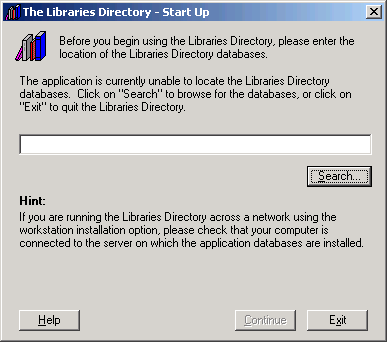 |
|
|
Click on the Search button and use the Find Databases dialog to navigate to the directory or folder where the database files are located. For a Network License installation, this will be the directory or folder in which The Libraries Directory was installed on the network server. Select either the main database lddata.mdb or the index database ldindex.mdb and click Open. Normally, you will only need to do this once - the application will remember the location of the databases on future occasions.
Then click on Continue to proceed. If you wish to quit the application rather than continue, click on the Exit button instead. | |
| 2. |
Version and License Passwords These are only required if you are opening the Libraries Directory for the first time, or if the application is unable to retrieve these settings on future occasions. If you have already entered the passwords during Setup, then the application will have already selected the appropriate Version and License option and will have entered the passwords for you. |
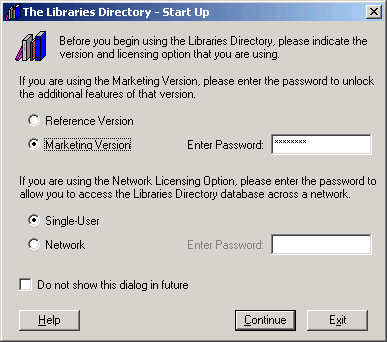 |
|
|
If you are using the Marketing Version, then select the Marketing Version option and enter the Marketing Version password printed on the insert of the CD-ROM. If you are using the Network License, then select the Network option and enter the Network License password printed on the insert of the CD-ROM. If you are using the Reference Version with the Single User License option, then no passwords are required.
Then click on Continue to proceed. If you wish to quit the application rather than continue, click on the Exit button instead. To ensure that the Start Up dialog does not appear every time you open the Libraries Directory, make sure that the Do not show this dialog in future check box is ticked. N.B. If you are using the Network License option, please note that you must set the network client permissions for the installation directory on the server to include write access (i.e., you must set permissions so that changes to the contents of the directory are allowed). If permissions are set to read-only, then it will not be possible to open the Libraries Directory databases from across the network. | |
See Also

About the CD-ROM
Installing the Libraries Directory Application
James Clarke and Co Ltd
PO Box 60, Cambridge, CB1 2NT, England
Tel: +44 (0) 1223 350865 Fax: +44 (0) 1223 366951
email: publishing@jamesclarke.co.uk